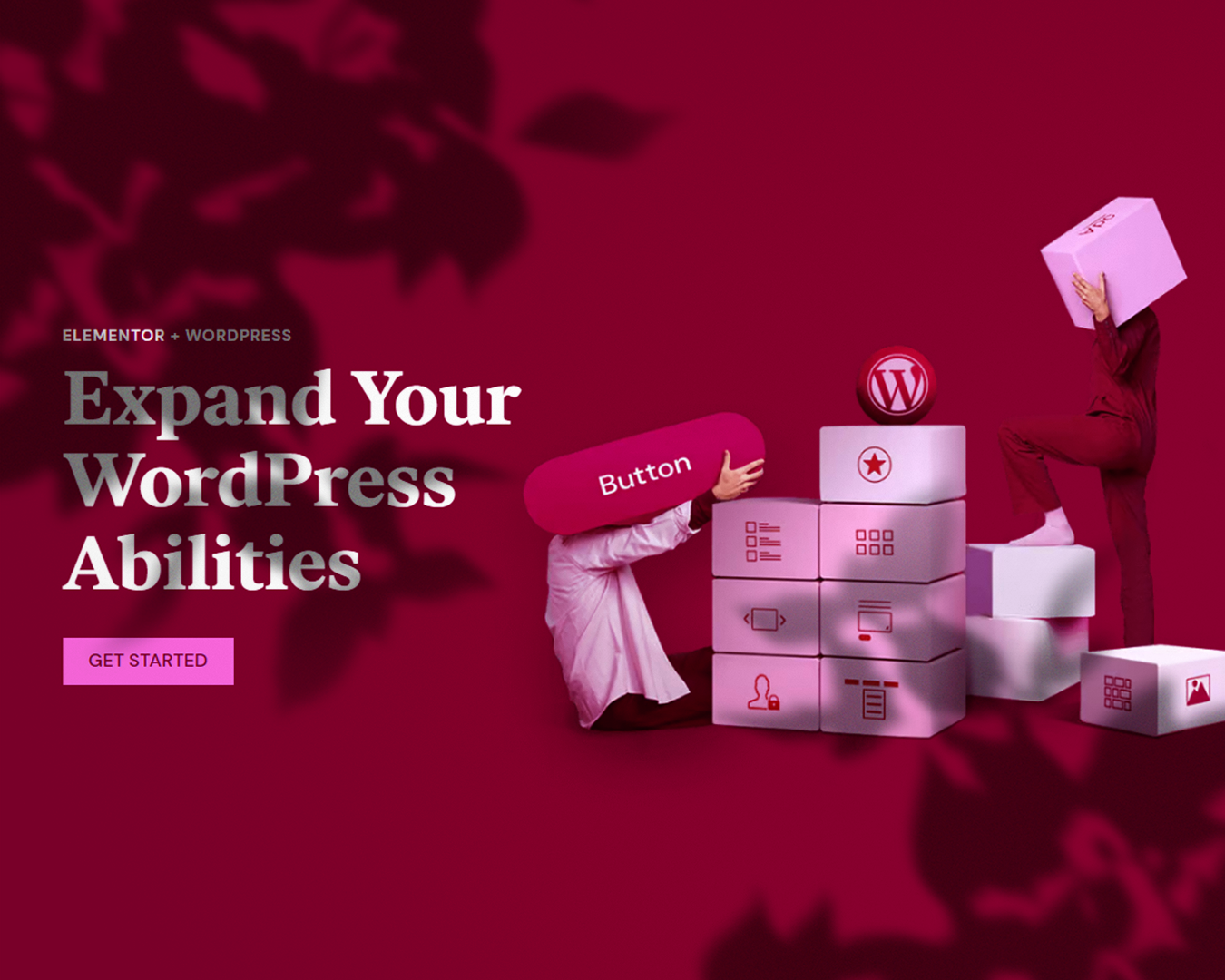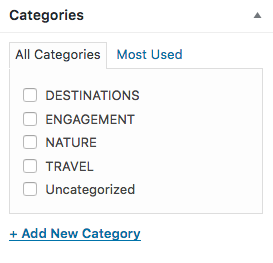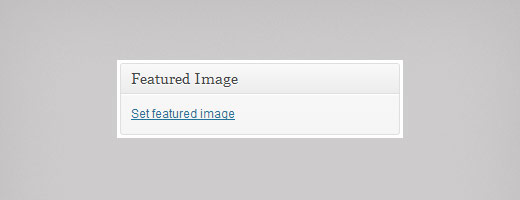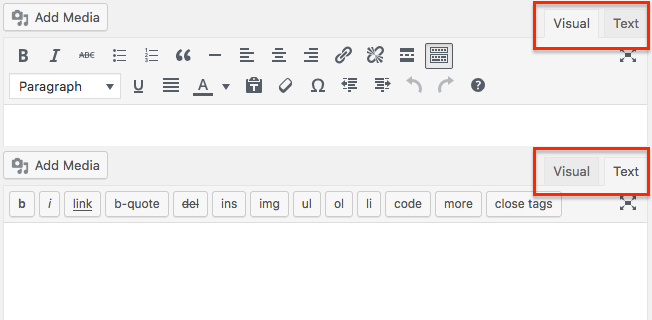Creating a Blog Post with Classic Editor. With the introduction of Gutenberg in WordPress 5.0, there are now 2 ways to create blog posts. In the following article, I’m going to show how to create posts by using the Classic Editor plugin with Gutenberg, or anyone using a WordPress version below WordPress 5.0.
To create a Blog Post, go to Posts – Add New
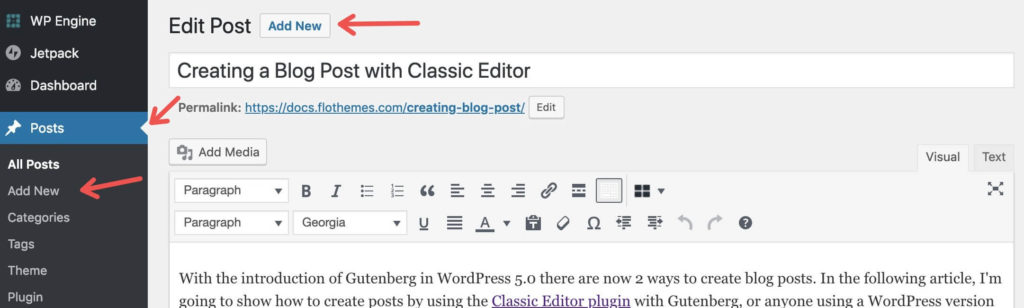
Putting together a Blog Post is pretty simple overall, though many components need to be filled to make it “complete”.
Below is a brief overview of different Blog Post components that will be used when putting together a Blog Post.
Blog Post Title
Start the process by adding in the Blog Post Title and then proceed to add content and all other details related to the Post.
If you skip adding the Title initially, the Post Permalink will end up having a number instead of the Post title as it should. You can still edit the Permalink later on if required.